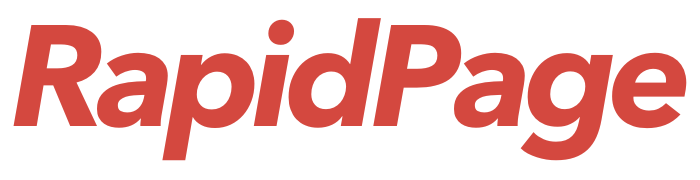Installing Google Analytics on WordPress is a straightforward process that involves a few simple steps. Follow these instructions to integrate Google Analytics with your WordPress website:
- Create a Google Analytics Account:
- If you don’t have a Google Analytics account, go to the Google Analytics website and sign in or create an account.
- Set Up a New Property:
- In Google Analytics, create a new property for your WordPress website. Provide the necessary information, including your website’s name, URL, and time zone.
- Get Your Tracking Code:
- After setting up the property, you’ll receive a tracking code. This code is unique to your website and is crucial for tracking visitor data.
- Install Google Analytics Plugin:
- Login to your WordPress dashboard.
- Navigate to “Plugins” and click on “Add New.”
- Search for a Google Analytics plugin. Popular choices include “MonsterInsights,” “Analytify,” or “GA Google Analytics.”
- Install and activate the chosen plugin.
- Configure the Plugin:
- Access the plugin’s settings, usually found in the WordPress dashboard under “Settings” or “Analytics.”
- Enter the Google Analytics tracking code obtained earlier in the designated field.
- Verify Installation:
- After saving the changes, go back to your Google Analytics account.
- In the admin section, find your website property, and check the “Real-Time” section to verify if data is being tracked.
- Wait for Data:
- It may take a few hours for Google Analytics to start displaying data for your website.