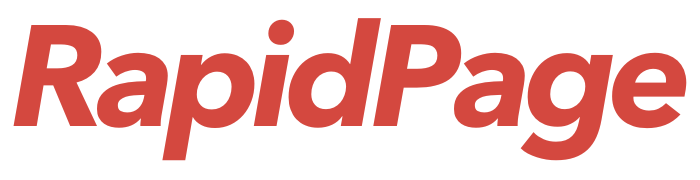Outlook has problems from time-to-time keeping the messages in sync between the Outlook Desktop Client and the messages that are on the Email system. This is not usually a problem if Outlook is connected to a Microsoft 365 email account because Microsoft 365 uses a special communcation method (called ActiveSync) to keep the messages on Outlook in sync with what is in the cloud.
However, in the case of IceWarp, we use a communication method called IMAP to keep the messages in sync between the client and the IceWarp server and we use another communication method called SMTP for sending messages out.
The IMAP and SMTP methods can have problems maintaining stable connections between Outlook desktop and the IceWarp server.
There are a few ways to solve this problem.
Option 1: Reduce Size of Inbox and Offline Cached Messages #
The inbox and sent folders get syncronized most frequently so if these are kept small then there is much less chance of connection errors to occur. You can set up Outlook archive rules to migrate messages older than a specific time period to an archive folder and this will keep the inbox and sent folders a more manageable size.
Another way to reduce the number of email messages that Outlook needs to try to keep in sync is to tell Outlook, via the Outlook settings, not to download (cache) messages older than a specified number of months.
Using this technique the messages on your desktop would be much less and would require less effort by Outlook trying to keep them in sync with what is on the server.
Here is how to do this (steps are for Windows computers):
- Open the Control Panel and click the “Mail” icon
- Click “Email Accounts”
- Highlight the email acocunt you want to change and then click CHANGE
- Adjust the slider to the # of months you want to keep on your computer. Three months or six months are recommended
- Click next and follow the steps to apply the change and then close each of the open windows.
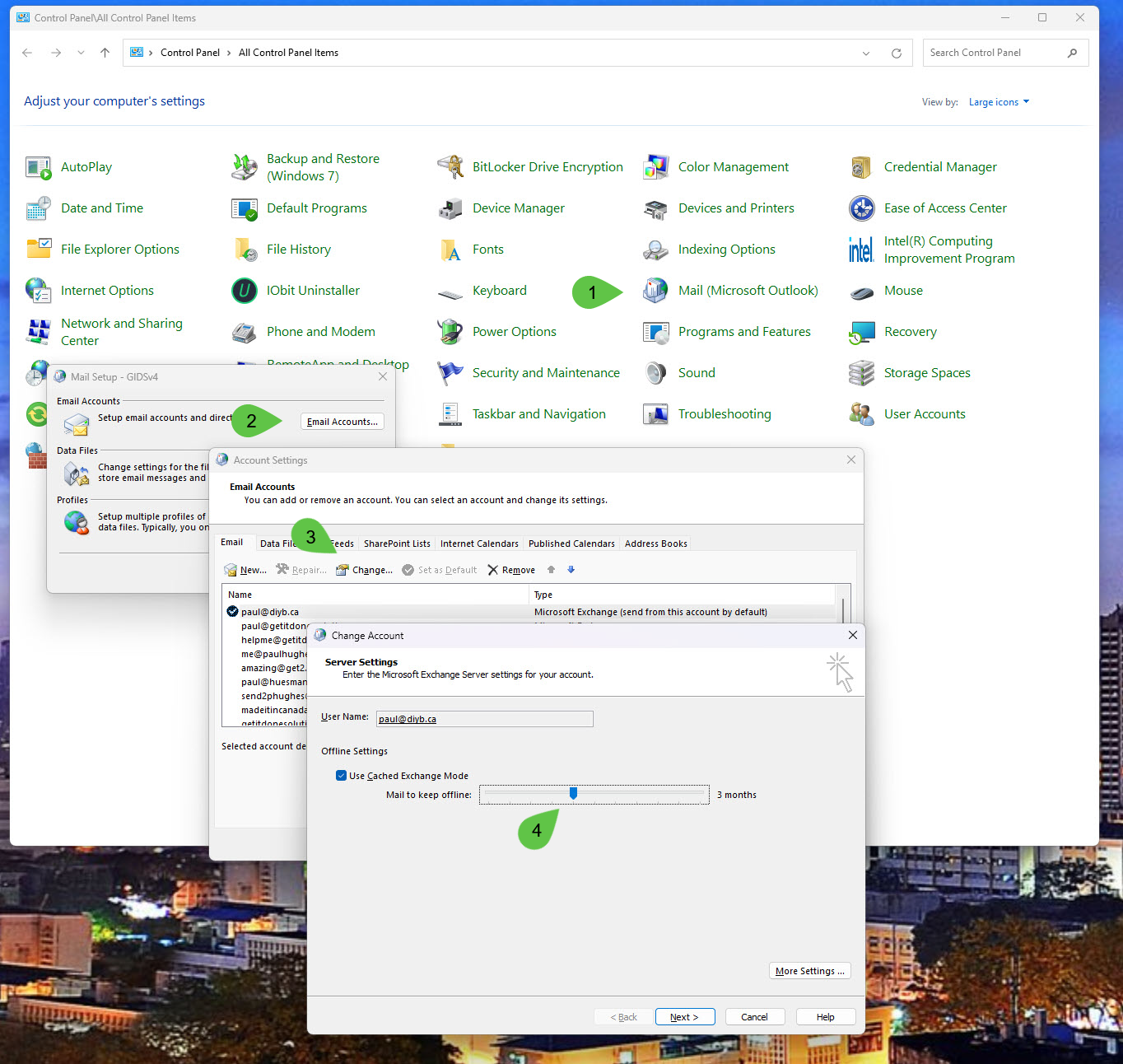
Option 2: Use the IceWarp Desktop Client #
If you do need everything (your complete email history) on your desktop then you might want to consider using the IceWarp Desktop Client which has an interface very much like Outlook. There is an additional monthly cost for this software (contact RapidPage sales for pricing) but there is a 30 day trial on this software so it can be evaluated for suitabilty.
Feedback from customers who use this software is that they have not experienced connection issues like they did when using Outlook which has trouble. from time-to-time, handling large IMAP mailboxes.
Option 3: IceWarp ActiveSync #
IceWarp has an ActiveSync capability (see https://www.icewarp.com/apps/outlook-sync/) that is very stable. It does allow IceWarp to mimic the syncronization functionality found in Microsoft 365 and Microsoft Exchange. However, we have found that this solution works best only if you have ONE IceWarp email account in your Outlook.
Using Outlook profiles it is possible to set up Outlook so one profile uses the IceWarp ActiveSync solution and another Outlook profile to handle other non-IceWarp accounts. But this is certainly not a practical solution if a user needs to regularly switch between email accounts.
Final Thoughts #
From our experience the recommendation would be Option 2 and use of the IceWarp Desktop client. The second recommendation would be Option 1 and reduce the number of messages that are cached offline on the desktop