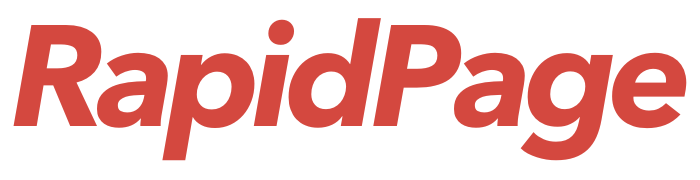Overview #
If you need to do the same search for emails in Outlook on a regular basis, Outlook has the ability for you to create a search folder which ‘saves’ your search.
Common uses of search folders:
- “Unread Email”
- Flagged Email
- Email from specific email addresses
- Email to a specific email address
- All email for the past week
- etc.
How to Create a Search Folder #
- Open Outlook
- Navigate to the email folder where you want to create a search folder
- Look for a folder called “Search Folders”
- Right click on Search Folders and click on “New Search Folder”
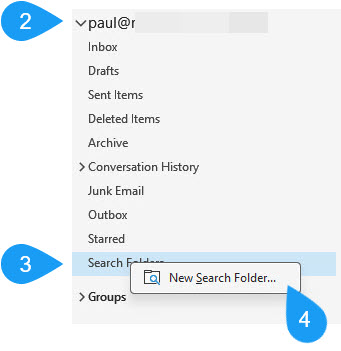
Specify Search Criteria #
- Scroll through the list to see if there is a predefined search criteria that suits your requirements
- Make sure that the field “Search mail in:” is the email address where you want to search for emails.
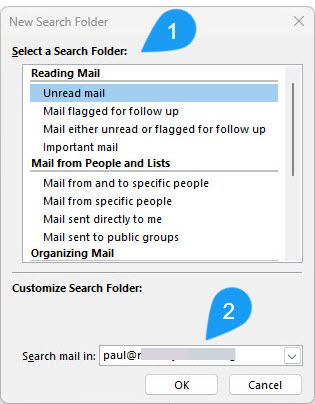
Specify Custom Search Criteria #
If you don’t see a predefined search that meets your requirements you can create a custom search folder.
- Scroll down the search list and click on “Create a custom Search Folder”
- Click the “Choose” button
- Enter a name you want to use for this search folder
- Make sure the email is correct. If not, click browse to select the correct email inbox you want to search
- Click the “Criteria” button
- In this example we want to search for all email sent to “[email protected]” so this email address is entered into the “sent to” field
- Click OK for each dialog window
Once you have clicked OK on all of the open windows you will see the folder under “Search Folders”
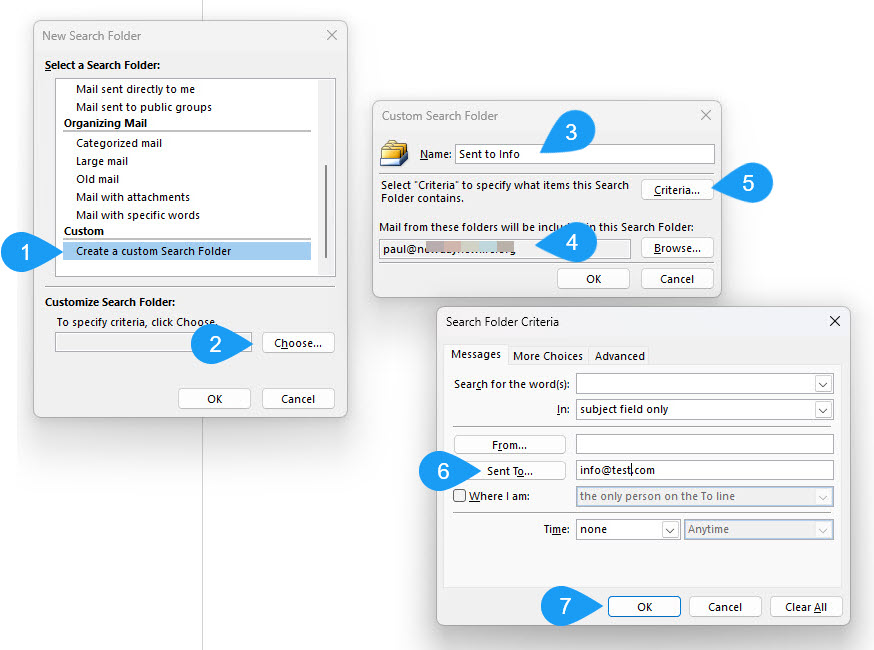
Conclusion #
Once the custom search folder is created you just need to click on that folder and Outlook will do the search according to the criteria you specified for that folder.
Emails in this folder are NOT moved out of their existing folder so if you delete the search folder it does NOT affect any of the emails in the search folder.
However, if you delete a message in the search folder, reply to a message, mark it as junk, etc. then this WILL affect the original message.