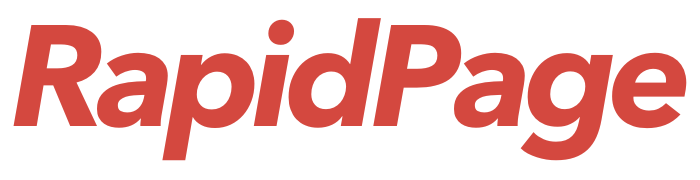WordPress plugin development allows you to extend and enhance the functionality of a WordPress website by adding custom features or modifying existing ones. Here’s a brief guide to get you started with WordPress plugin development:
- Understand the Basics:
- Familiarize yourself with HTML, CSS, PHP, and JavaScript, as these are the core technologies used in WordPress development.
- Setup a Development Environment:
- Install a local development environment on your computer, such as XAMPP or MAMP, to create and test plugins without affecting a live website.
- Create a New Plugin Directory:
- Inside the “wp-content/plugins” directory of your WordPress installation, create a new folder for your plugin.
- Create the Main Plugin File:
- Inside your plugin directory, create a main PHP file. This file should contain metadata about the plugin and serve as the entry point.
- Add Plugin Header Information:
- Begin your main PHP file with a comment block that includes metadata such as the plugin name, description, author, version, etc.
- Define Plugin Functionality:
- Write the PHP code that defines the functionality of your plugin. This can include custom functions, hooks, and filters to modify or extend WordPress behavior.
- Include CSS and JavaScript Files (if needed):
- If your plugin requires styling or additional client-side functionality, include CSS and JavaScript files in your plugin directory and enqueue them in your main plugin file.
- Test Your Plugin:
- Activate your plugin from the WordPress admin dashboard and test its functionality on your local environment.
- Debugging and Error Handling:
- Use WordPress debugging tools, such as error logs and WP_DEBUG, to identify and fix issues in your code.
- Security Best Practices:
- Follow WordPress coding standards and security best practices to ensure your plugin is secure and doesn’t introduce vulnerabilities.
- Documentation:
- Document your code thoroughly, including comments in your code and a readme.txt file with information about installing and using your plugin.
- Submission to WordPress Repository (Optional):
- If you want to share your plugin with the WordPress community, you can submit it to the official WordPress Plugin Repository after thoroughly testing and refining it.